Search Guide
Quick Search
Users can carry out a quick search as follows:
- In the top navigation menu, by clicking on the magnifying glass in the top navigation and entering your search criteria in the text box shown
- Through the search box on the site homepage
Advanced Search
Users carry out an advanced search as follows:
- In the top navigation by clicking on the magnifying glass in the top navigation. You will see a link to advanced search below the text box
Clicking on the advanced search link will take you to a form as follows:
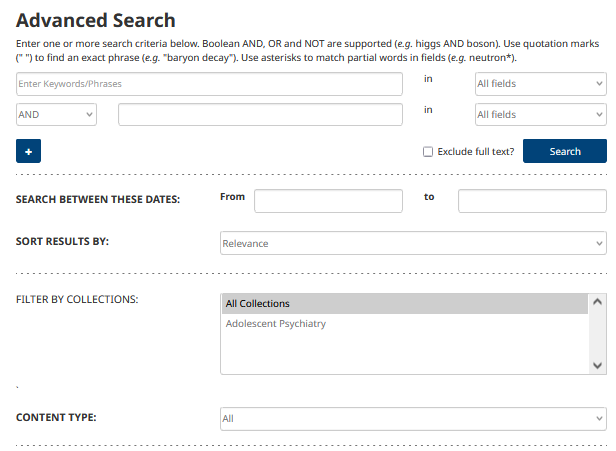
Auto-suggest
When you start typing in the quick search box, after typing the first 3 letters, you will see search term suggestions matching the characters you have typed. You can click on one of the search suggestions to search for that word/phrase.
Boolean searches
You can conduct boolean searches by specifying an AND, OR or NOT between your search terms. As an example
craft AND traditionwill return results which contain both wordscraft NOT traditionwill return results which contain craft and don't contain traditioncraft OR traditionwill return results which contain craft or contain tradition
Wildcard searches
You can carry out wildcard searches by adding an asterisk after the search term. For example a search for craf* will return results for craft, crafting, craftsmanship etc.
Stemming
When content is indexed, the search engine reduces the word to its lowest stem or root so that two or more words deriving from the same root and indexed and searchable on their common root.
For example, the root of words such as active, activity, activism etc. is activ.
So when the user searches for say active, they will get results which also match the other words deriving from the same root e.g. activity, activism etc.
Phrase or exact searches
You can carry out phrase or exact searches by enclosing your search terms within double quotes. For example searching for "traditional craft" (with the double quotes) will return results which match that exact phrase.
Automated indexing of standard metadata fields
The following fields are indexed as standard for search
- Item title
- Subtitle
- Abstract
- Author names
- Affiliation names
- Publication date
- Keywords
- Subject categories
- Full text
- DOI
- Start page
- End page
- ISSN (for articles, journals and books belonging to book series)
- E-ISSN (for articles, journals and books belonging to book series)
- ISBN (for books and conference proceedings)
- E-ISBN (for books and conference proceedings)
- Specific type for articles e.g. research article, editorial, literature review etc.
- Language
- Content type e.g. article, book, chapter, journal etc.
- Parent e.g. journal for article, book series for book etc.
- Publisher name (typically used for multi-publisher sites)
Inclusion of full text in search indexing
Full text is included by default in the quick search criteria.
Users can choose to exclude full text from advanced search results by clicking the "Exclude full text?" checkbox in the advanced search form.
Modify search
You can modify your search criteria by clicking on the "Modify search" button on the search results page after you carry out your initial search. Clicking the button takes you to the advanced search form with your search criteria pre-populated so that you can amend it as required and search again.
Sorting search results
You can sort the result set by relevance or by publication date ascending or publication date descending by clicking on the "Sort by" drop down in the search results page. The default sort is by relevance.
Hit highlighting
You can see hits for your search terms highlighted within the search result title and abstract.
